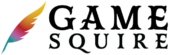Game Squire’s AI tools include the ability to create customized tones that control how your Squire will write or create images. This is a powerful tool that lets you create consistent worlds populated by writing and images that feel like they came from a consistent creator. You can choose from several different variables for Writing Tones or Image Tones. By creating unique combinations of these options you set the style and tone for your creations.
Save as many tones as you like and use them to have a consistent look for your characters, monsters, locations, spells, and more. Build a world that feels like an old RPG by making black and white illustrations or make everything look like an epic Hollywood blockbuster, or a make a papercraft world. The possibilities are vast. You can also use a unique tone for each location in your world or for each content type. It’s all up to you.
Tones can be set from the “Change Tone” link on any page where tones are used for generation. After clicking the link you can select the active tone for writing or image creation. You will see the prompt after selecting from the dropdown.
To add, modify or delete Tones, click the “Manage Tones” button. You can also get to this page by visiting your Dashboard and clicking Settings.
To Add a Tone
- Under either Writing Tones or Image Tones, select Add New Tone from the dropdown.
- Select the options you would like for the tone.
- Give the Tone a name so you can remember the mood you were going for.
- Click ADD.
To Modify a Tone
- Under either Writing Tones or Image Tones, select the tone from the dropdown.
- Select the options you would like for the tone.
- Give the Tone a name so you can remember the mood you were going for.
- Click SAVE CHANGES.
To Delete a Tone
- Under either Writing Tones or Image Tones, select the tone from the dropdown.
- Click DELETE WRITING/IMAGE TONE.
- Note: there is no confirmation for deleting. If you accidentally delete a tone, you can easily recreate it by following the steps for Adding a Tone.