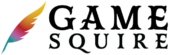The Notes feature provides a flexible and integrated system for players and game masters to document important information, thoughts, or strategies. This system is accessible across various sections of the site, allowing for easy note-taking and reference.
The interface is composed of the following:
- Show Notes Bar: A collapsible bar that reveals or hides the notes section.
- Add Note Button: A call-to-action button for creating a new note.
- Note Visibility Toggle: A switch to set the note as public (viewable by your Party) or private (viewable only by you).
- Title Field: An input area for the note’s title.
- Text Editor: A rich text editor for detailed note content.
- Save/Cancel Buttons: For saving new notes or cancelling the note creation/editing process.
Functionality
- Adding a Note: Clicking the ‘Add Note’ button opens the note editor where the title and details can be entered.
- Note Visibility: The toggle allows the author to set the note’s visibility. Public notes are viewable by your party, while private notes are only visible to you.
- Editing Notes: Existing notes can be edited by clicking the edit icon, allowing you to update or add information.
- Deleting Notes: Notes can be removed by clicking the delete icon, which will prompt a confirmation to prevent accidental deletions.
Usage Instructions
- Click the ‘Show Notes’ bar to access the notes section.
- To add a note, click the ‘Add Note’ button.
- Enter a title for the note and additional text in the editor.
- Use the toggle to set the note as public or private.
- Click ‘Add’ to save the note or ‘Cancel’ to discard changes.
- To edit a note, click the edit icon on the note you wish to change.
- After editing, click ‘Save’ to update the note or ‘Cancel’ to keep the original text.
- To delete a note, click the delete icon and confirm the deletion.