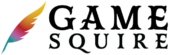Welcome to the Items documentation section of Game Squire, where the tangible elements of your RPG world come to life. From mystical artifacts to essential gear, Items are the building blocks that add depth, excitement, and functionality to your campaign’s narrative.
Accessing Items
Locating Items: Navigate to Reference > Items to discover and manage the vast array of objects that populate your game world. This section serves as a catalog of the various items that players can encounter, use, and treasure.
Item Management for GMs
GM Capabilities: GMs are endowed with the power to shape the game’s physical reality. With the ‘View All’ and ‘Add’ options, GMs can meticulously curate their game’s inventory, adding new items that enhance storytelling and gameplay.
Catalog of Items: All items created or owned by the GM are listed for easy access, each a potential key to unlocking new adventures or solving intricate puzzles.
Item Profiles
Creating New Items: Clicking ‘Add’ leads GMs to a detailed form where they can either manually create a new item or use the Squire’s automated generation for added inspiration.
Viewing Item Details: Selecting an item opens its ‘View’ mode, offering a comprehensive look at its properties, uses, and the unique lore that sets it apart.
Viewing and Administration
GM Action Bar: The GM’s view includes an action bar with options for ‘View,’ ‘Edit,’ ‘Delete,’ ‘Add,’ and ‘View All,’ providing full control over the game’s physical elements.
Player Interaction with Items
Player Engagement: While players do not have the authority to create or modify items, they interact with them extensively through their characters. The items they acquire can define their journey, equip them for challenges, and contribute to their story’s evolution.
Add/Edit Items
Identity
Name
Enter the official name of the item here, such as "Battleaxe." This should be the name that players will recognize and use in-game when referring to the item.
Variant of
If the item is a variant of a more generic item, you can associate it with its parent item using the dropdown menu. For instance: If you are entering "Crystal Ball of Mind Reading," you would select "Crystal Ball" as the parent item. This creates a hierarchy of items, allowing you to organize multiple variations of similar items.
Description
The "Description" section is where you provide detailed information about the item's appearance, use, history, and any other relevant lore. This is also where you categorize the item to help organize and filter items within the system.
Categories
Use the 'Categories' field to assign the item to one or more predefined classifications, such as 'Melee Weapon,' or 'Arcane Foci.' This helps sort and filter items within the inventory system and can be used for rules that apply to certain categories of items.
Item Description
In the provided text editor, describe the item in detail. For a 'Battleaxe,' you might include its design, typical materials, use, and any distinctive features. Example description: "A double-bladed weapon designed for combat, capable of cleaving through foes."
Excerpt
The excerpt is used as the brief introduction for your item. If you don't fill this in it will automatically use your Item Description.
Contents
What the Item Contains: If the item contains other items, like a Healer's Kit, use the 'Contents' dropdown to specify what is inside. This is particularly useful for detailing sets or kits which might contain a variety of specific items.
Bundle
A Bundle is a collection of items that a player can add as a group. An example of this is an Equipment Pack such as a Dungeoneer's Pack. When a player adds a bundle to their inventory, only the contents of the bundle will be added to their inventory, not the container itself. This allows you to set a bundle price and allows players to quickly add a group of items.
After naming and describing the bundle, save it and you will be able to add items.
Secrets
The "Secrets" section is reserved for confidential details about an item that are not common knowledge in the game world. This can include hidden powers, true names, or lore that is only revealed under specific circumstances.
Hide Content?
If you want to keep the details in this section private, toggle the 'Hide content?' switch. When active, this function ensures that the information is only visible to authorized users, such as the Game Master (GM) or the item's owner.
True Name
The True Name value is not seen by players.
Mystical Identification: Some items, especially magical ones, have a "True Name" that may be required to unlock their full potential or for certain magical interactions. Enter that name here.
Hidden Nature: For items that bear a curse or have a deceptive appearance, the "True Name" field serves as a record of the item's actual identity or nature. This is particularly useful for items that players might add to their inventory under false pretenses.
Revelation of Secrets: The true nature of the item, along with any curses or hidden effects, remains concealed within the "True Name" and "Private Notes" sections until certain in-game conditions are met. For example, a sword thought to bestow luck may actually siphon the wielder's life force, a fact recorded here but unknown to the player until identified or revealed through gameplay.
Mechanics of Discovery: Document the conditions under which the item's true nature is revealed, such as through a specific identification spell, reaching a particular milestone, or an event trigger within the campaign.
Properties
Weight
Physical Heft: Enter the weight of the item in pounds. This is essential for determining how much a character can carry without being encumbered.
Cost (value)
Market Value: Input the item's cost, representing its standard market value. This figure is used for buying and selling within the game's economy.
Cost (denomination)
Currency Type: Specify the type of currency for the item's cost (e.g., gold pieces, gp).
Is Magic?
Magical Status Toggle: Switch this on if the item has magical properties. This distinction is crucial for interactions with spells, creatures, and situations that affect or are affected by magic.
Rarity
Scarcity and Power: Select the item's rarity from the dropdown options. Rarity often correlates with an item's power and its availability within the game world, impacting how easily it can be found or purchased.
Special
Use this space to describe special abilities or enchantments the item has. This could range from a sword that glows in the presence of a specific creature type to boots that silence the wearer's footsteps. Detail how these special properties are activated, whether they're always active, require a command word, or are triggered by certain conditions or events. Explain the mechanical implications of these special properties, such as bonuses to certain checks, extra damage, or additional spell-like abilities.
Weapon
Weapon Properties
Attributes: Select any properties the weapon has, such as 'Versatile' (indicates that a weapon can be used with one or two hands, affecting its damage output).
Range
Normal Range: Enter the effective range within which the weapon can be used without penalty.
Long Range: Specify the maximum range of the weapon. Attacks made between Normal Range and this distance typically have a penalty to the attack roll. Attacks beyond this range fail.
Thrown
If the weapon can be thrown:
Thrown Range (Normal): List the range within which the weapon can be thrown effectively.
Thrown Range (Long): Specify the maximum thrown range of the weapon. Attacks made between Normal Range and this distance typically have a penalty to the attack roll. Attacks beyond this range fail.
Damage
Damage Dice: Enter the dice rolled for damage when the weapon is used, such as '1d8.'
Damage Type: Specify the type of damage the weapon deals (e.g., 'Slashing').
Two-Handed Damage
If the weapon has the 'Versatile' property and can be used with two hands:
Two-Handed Damage Dice: Enter the dice rolled for damage when the weapon is used with two hands, often resulting in a higher damage roll (e.g., '1d10').
Two-Handed Damage Type: This will typically be the same as the one-handed damage type but is listed again for clarity.
Bonus
Attack Bonus: If the weapon has a magical attack bonus, enter it here.
Armor
Armor protects characters by improving their Armor Class (AC), which represents how difficult it is for attackers to land a successful hit. Different armors may also affect mobility and stealth.
Armor Class Base
Enter the base Armor Class provided by this armor. This number represents the fundamental defensive value of the armor before modifiers are applied.
Dexterity Bonus
AC Dexterity Bonus: Toggle this option if the armor allows the wearer to apply their Dexterity modifier to their AC. This is typical for lighter armors that do not inhibit movement.
AC Max Bonus: If the armor allows for a Dexterity bonus, specify the maximum bonus that can be applied. Some armors limit this bonus due to their design or material.
Strength (minimum)
If the armor is heavy or particularly cumbersome, enter the minimum Strength score required to wear it without penalties.
Stealth Disadvantage
Toggle 'Stealth Disadvantage' if the armor imposes a penalty on stealth checks. Heavier or bulkier armors often make it harder for the wearer to move silently.
Cost and Ranges
Item Cost is based on Basic Rules standard costs. The GM, however, can change any cost in-game based on any factor they deem appropriate. If you are equipping your character, you may choose to Subtract Cost (if available) to use the standard cost, or skip Subtract Cost if the GM sets a different cost. You can then subtract the cost directly from your Currency. You may also choose to skip Subtract Cost if you gain the item through trade, drops, or other means.
Cost Ranges are provided as a guide for the GM to set prices if and when a magic item is available for sale. Items with a Rarity designation may not be available for purchase or prices may vary from the ranges shown.